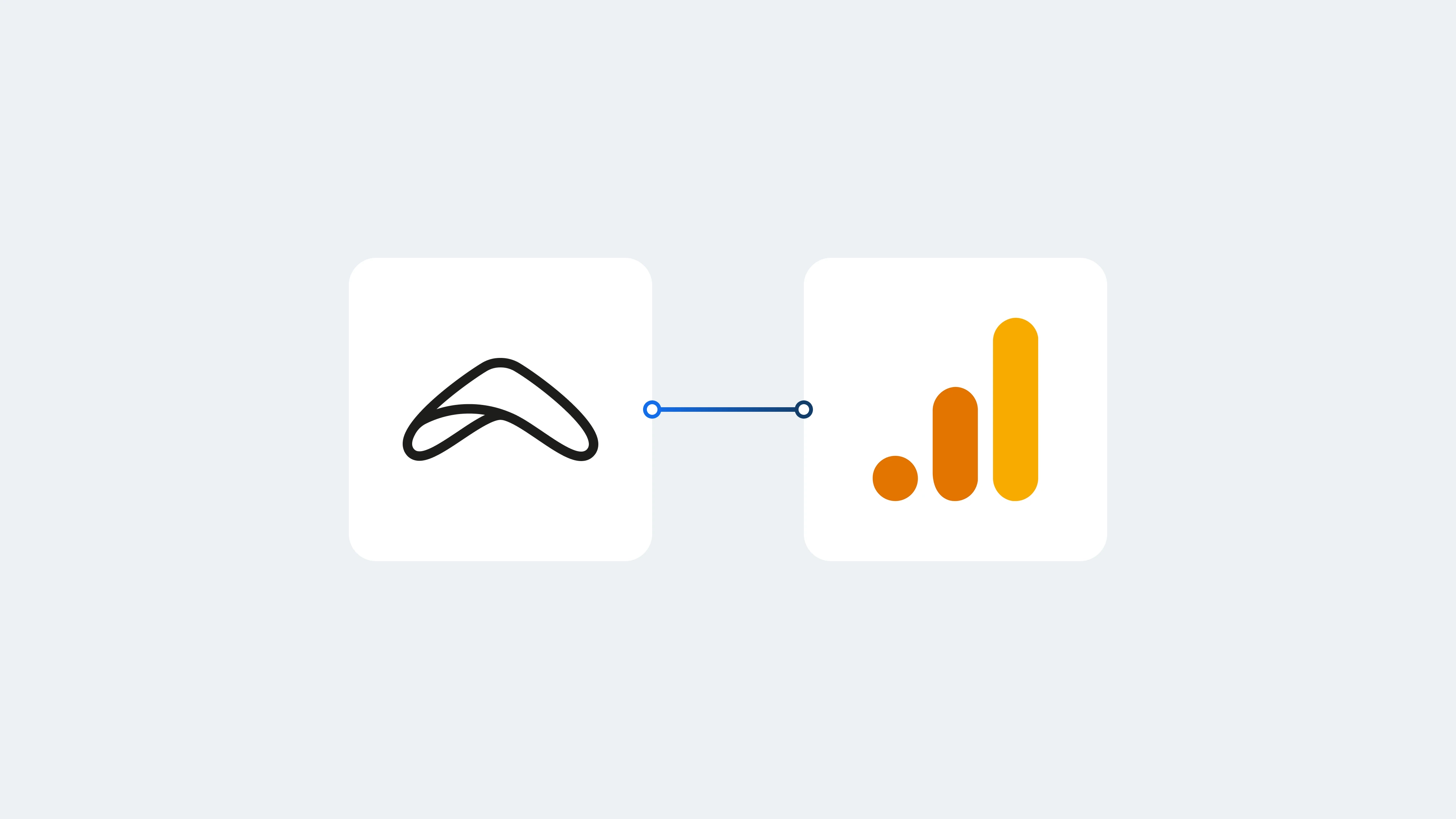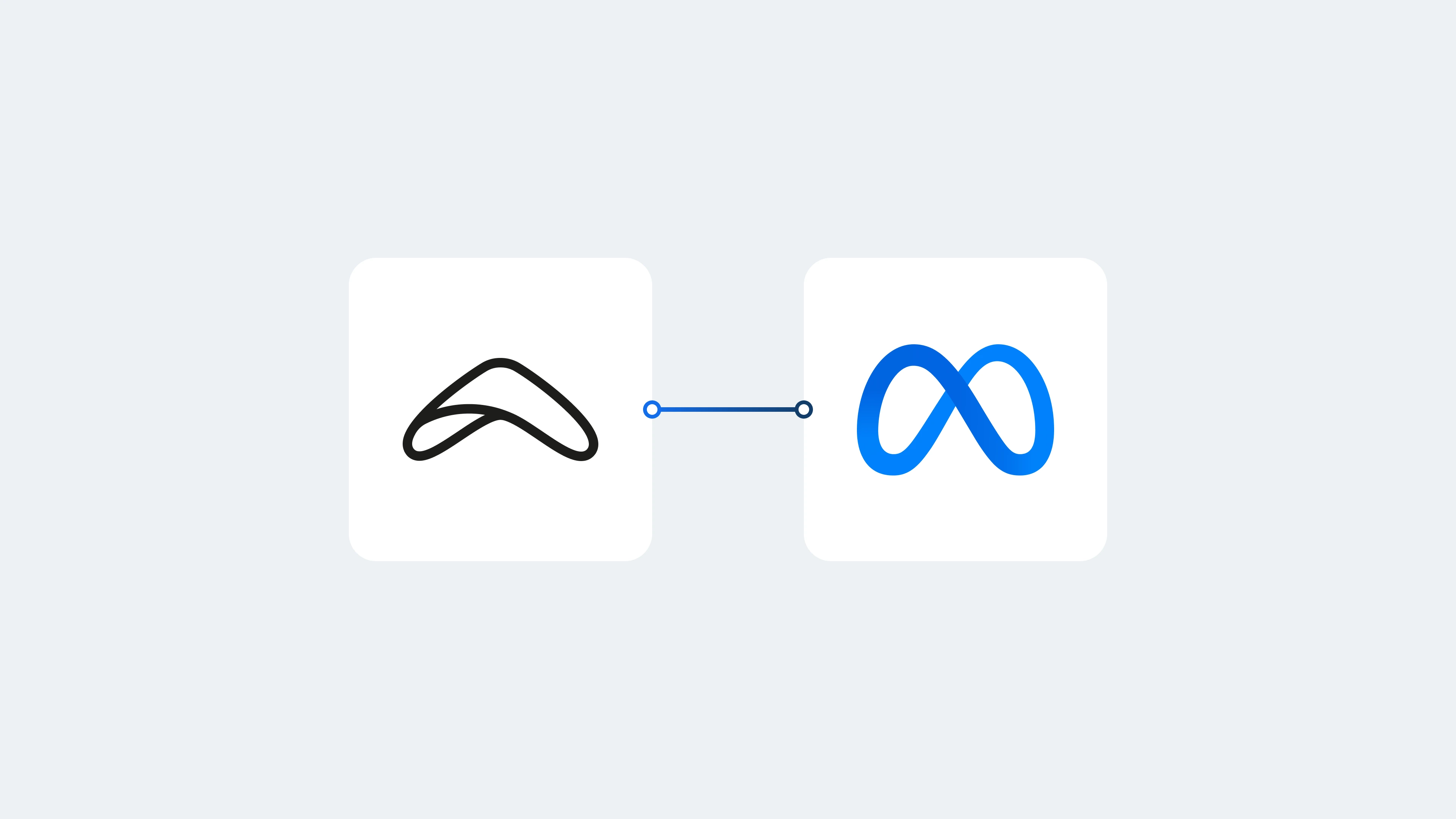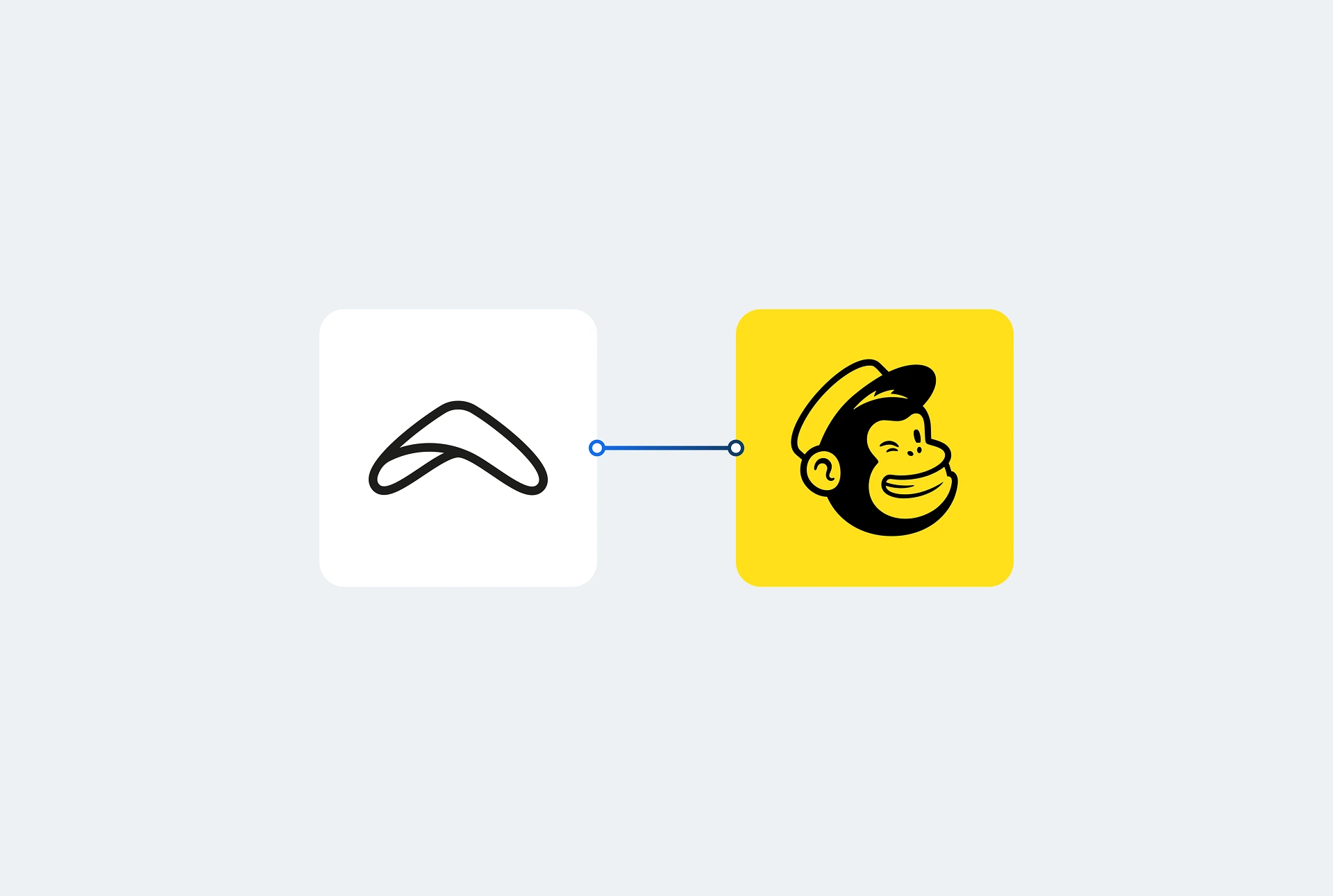Google Analytics is perhaps one of the most important tools for monitoring the success of your rental business. It’s a web analytics tool provided by Google, but it isn’t just crucial for your website—it has implications on your entire online presence.
Your website serves as a hub for all the digital traffic that your website receives. This includes any traffic from Google Ads or Facebook Ads, as this is where the majority of your marketing efforts will point towards. So, Google Analytics is the most effective tool for getting a holistic view of the effectiveness of your digital marketing campaigns.
Why is Google Analytics important?
Google Analytics allows you to gain insight into the behavior of those who visit your website and track important metrics. It enables you to monitor the effectiveness of your online marketing, website content, user experience, and how visitors interact with your website on different devices.
With this data, you can work out what is working and what isn’t on your website and marketing campaigns. Once you know which areas need improvement, you can go ahead and create a solution. Tracking performance in this way is valuable knowledge for getting an edge over your competitors and converting more visitors into paying customers.
Start your rental business for just $29/month
Put your toes in the water and test the demand in your area with a rental website for just $29/month.
What can you track with Google Analytics?
Google Analytics allows you to track how visitors have found your website with User Acquisition Data and what they do on your website with User Behaviour Data. This also includes demographic data like age, gender, and interests, so you can completely understand the type of people that visit your website. Below are some of the most popular things to track with Google Analytics:
- The number of users on your website
- Where your users are
- What pages they visit
- What devices they use to visit your website
- What channels drive the most traffic
- How your Google Ads are performing
- Conversion rate of your website
With Booqable, you can track user activity across your checkout pages and the actions they take there. Let’s briefly break down what you’ll see in your Google Analytics account.
You can track when a user visits the shopping cart, views the checkout page, payment page, and the thank you message displayed once an order has been completed. Here are the pages you can track:
- Show Cart: Customer views in shopping cart
- Checkout Information: Customer views in checkout page
- Checkout Payment: Customer views in payment stage
- Checkout Completed: Customer views in completed checkout
You can also track some of the actions taken by users; including, when they view an item, add an item to their shopping cart, remove an item from their cart, start the checkout process, progress through the checkout, and finally completing an order. Here is what to look for in your Google Analytics data:
- view_item: Customer views per item
- add-to-cart: Customer adding a product to the cart
- remove_from_cart: Customer removing a product from the cart
- begin_checkout: Customer initiating the checkout process
- checkout_progress: Customer checkout progress
- purchase: Customer placing an order
How can you use Booqable with Google Analytics?
It’s simple to get started with Booqable and Google Analytics and requires very little work on your part to add a lot of extra data to your dashboard. It’s something we’ve worked to grow over the years, and we’re adding as much relevant data to it as we possibly can so you get the most value.
To get started, you need to create a Google Analytics account if you haven’t already and set up a property and reporting view. Make sure to select Universal Analytics Property for now.
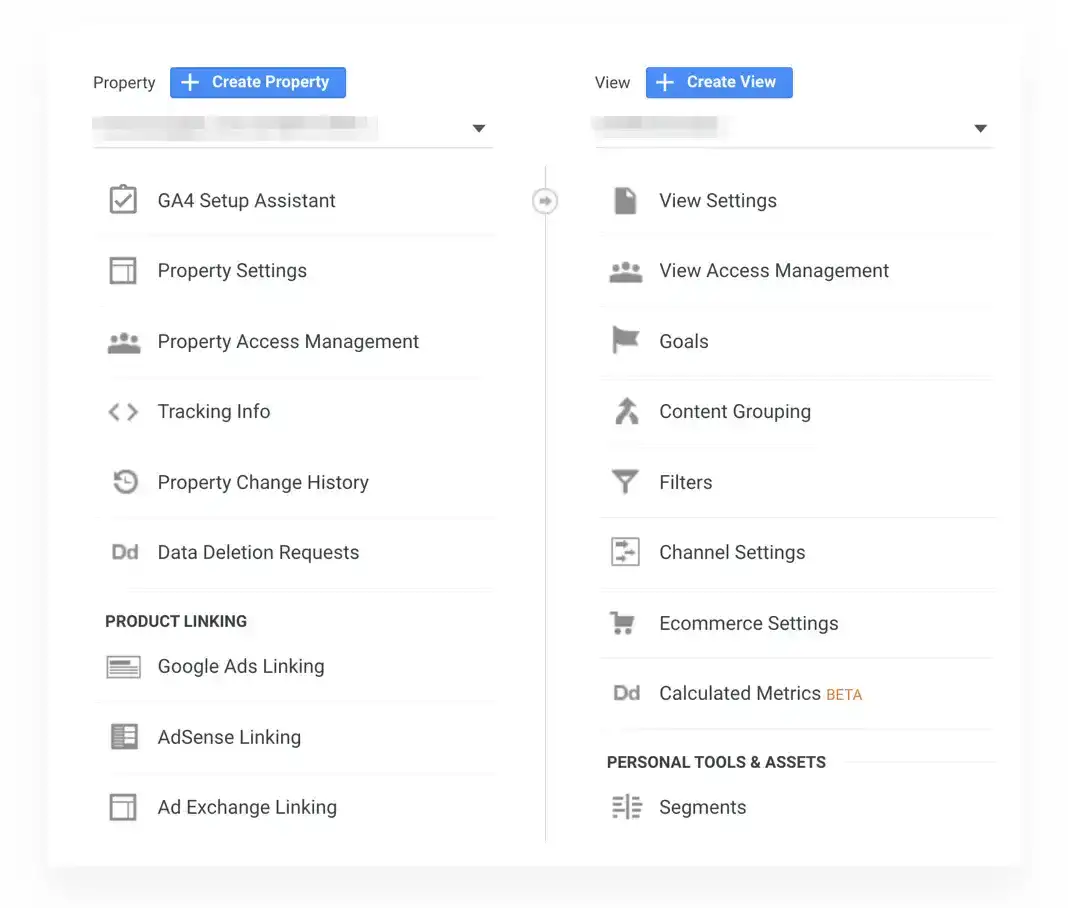
Next, you can add the tracking code on your website to collect data in your Google Analytics property. Optionally, you can turn on Ecommerce Tracking to include e-commerce data in your Analytics reports.
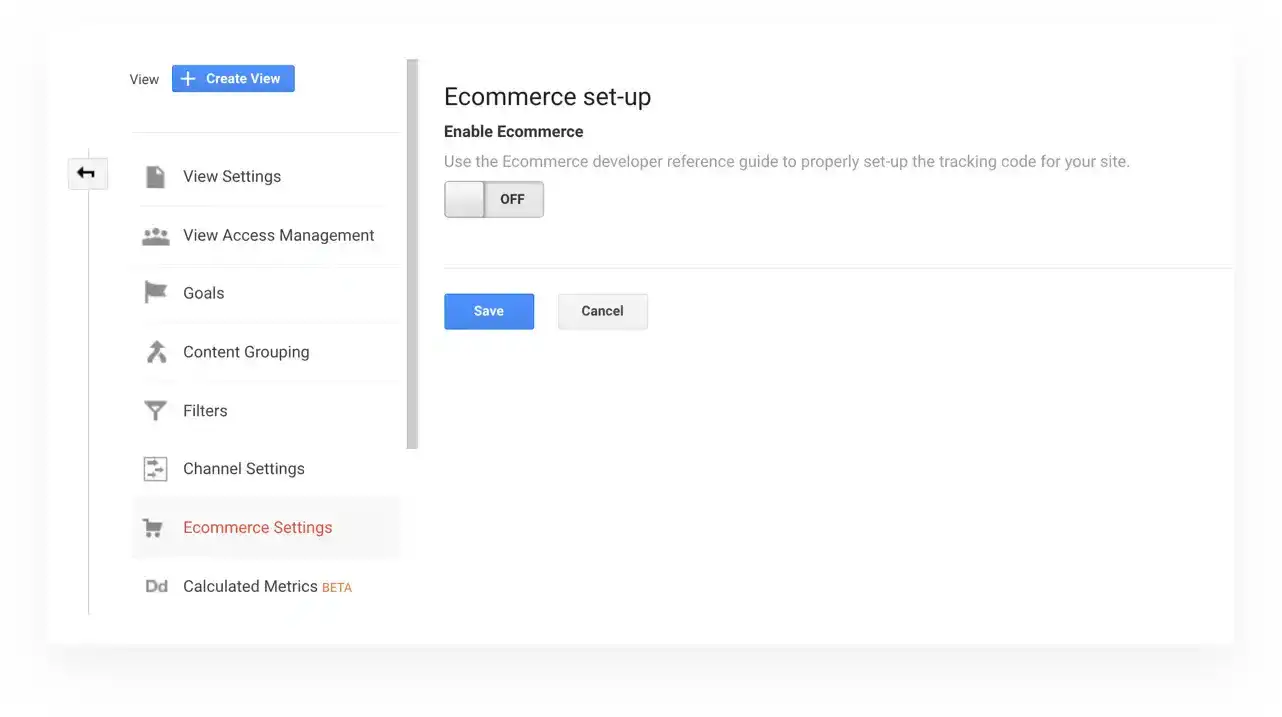
To start tracking data in your Booqable store and checkout, head over to Settings > Online reservations in your Booqable account and paste your Universal Analytics property in the field labeled Google Analytics ID, and click Save.
![]()
That’s it! You’re ready to get the most out of your website data with Booqable and Google Analytics. You’ll now see all the data we showed you above right away.