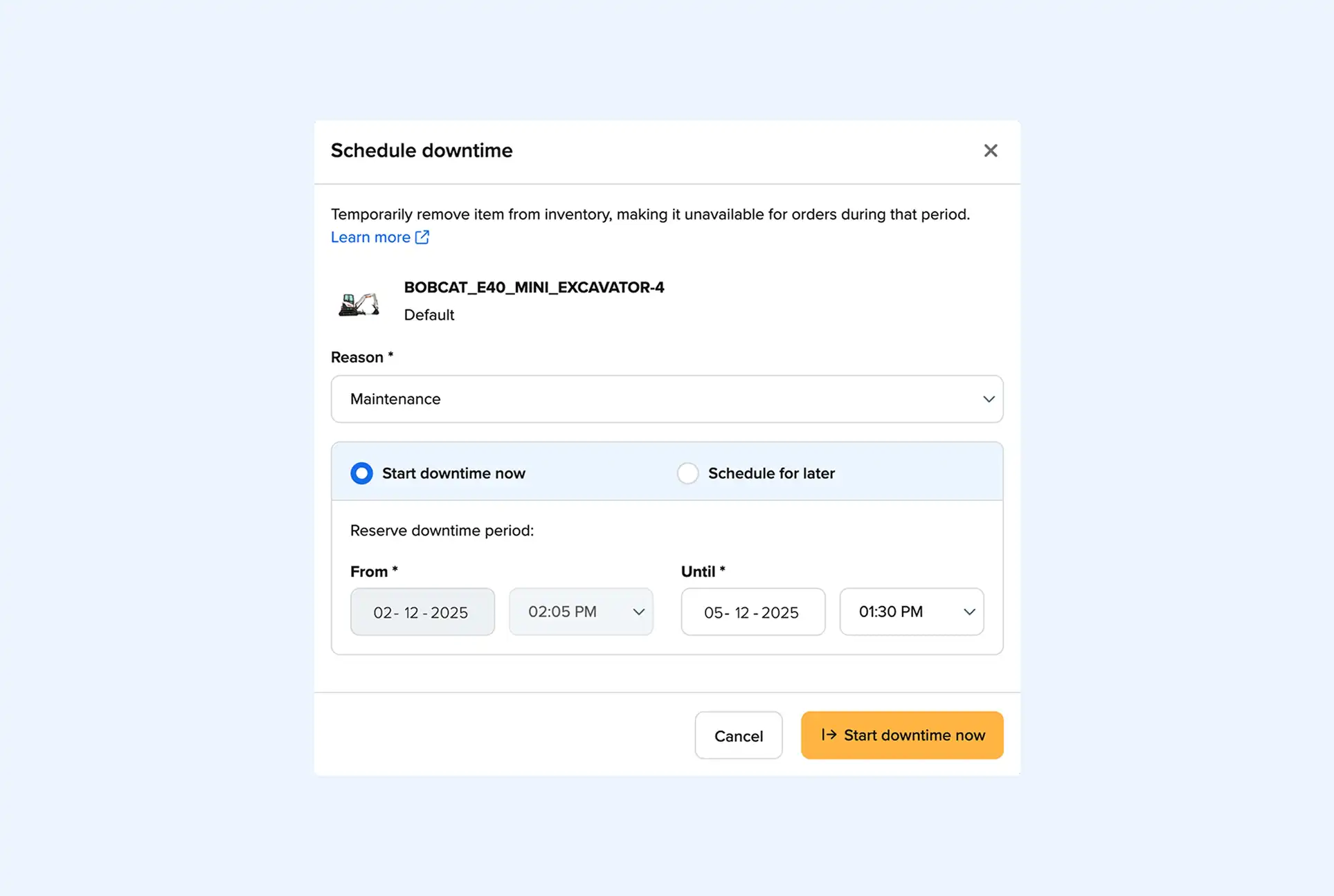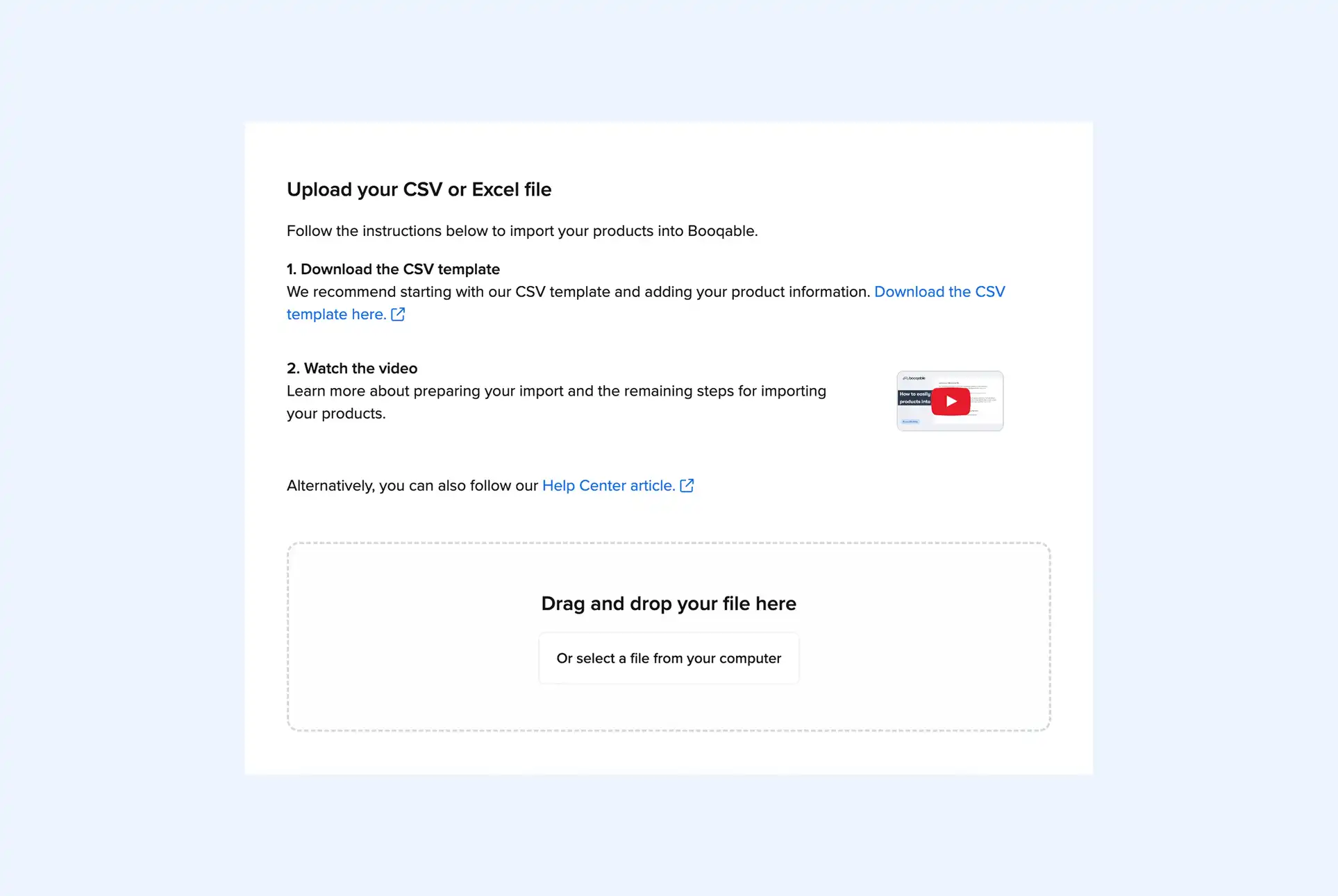Raise your hand if you think equipment tracking is difficult. Without the right tools, actions like scheduling rental equipment become productivity roadblocks—and often slow you down. Not to mention that stakes are high when it comes to tracking your prized investments. Coordinating all your assets requires direct access to need-to-know info about rental equipment. And getting this data is easier said than done.
When you rely on pen and paper or a simple spreadsheet to track information about your rental equipment, you’re vulnerable. Traditional tools can lead to manual errors, inefficiencies, higher costs, and worst-case scenario, equipment loss. In this post, we’ll show you a few tactics that companies around the world use to track rental equipment and make their everyday work a little less stressful.
Tracking methods you can use today
Before you jump in to organize your assets, know that you have choices around how to track rental equipment. We’ve previously shared ways to set up your rental inventory, from creating a product database to labeling your assets. All of that begins with a proper set up in your equipment management system.
At Booqable, we usually separate every product into two tracking types, each behaving differently in the software. Tracking methods are one of Booqable’s core features and the best way to manage diverse types of assets. When setting up your inventory, you can divide equipment into trackable and bulk. Let’s look at the advantages of each method:
- When you select trackable, you separate each piece of equipment through a unique identifier. It’s the most precise method of tracking moving equipment, which creates a searchable history for every individual stock item. As a result, you can see where each asset is, and with whom—and get granular insights into usage, reporting, and order histories of individual stock items.
- With the bulk option, you don’t dive as deep. This tracking method lets you handle larger volumes more efficiently than trackable items. Because you merely keep track of the quantities at hand, you don’t have to specify which stock items you give out. Therefore, you get less detailed info about the usage and performance of a stock item, but they could save your employees a ton of effort as they schedule equipment.
Start your rental business for just $29/month
Put your toes in the water and test the demand in your area with a rental website for just $29/month.
How do you choose the right identifiers?
In a nutshell, whatever works best for you and your team. Many companies use serial numbers or barcodes to identify trackable items, but honestly, anything that is clear works. It’s common to see short, readable identifiers when users adopt Booqable. We recommend adding logical prefixes as well to have more space for relevant information. The company initials of a sub-rental, for example. Or simply an abbreviation of the model name so everyone at your organization can identify it at a glance.
![]()
Schedule equipment with live availability
At some point during your workday, you’ll have to schedule equipment. Perhaps you got a phone call, and it’s time to check availability. Or you need to confirm or decline a request. When planners can better manage availability, they reduce guesswork and plan more accurately.
![]()
In Booqable, equipment scheduling is visual. That means you see an indicator telling you whether or not a product is available in real-time. It’s a helpful feature that lets you book equipment in a handful of clicks, without having to worry about overbooking. Let’s break down how to schedule equipment in five simple steps:
- Open your Booqable workspace and click the New rental order button to begin the process.
- Choose the person who’s going to rent the equipment, or add a new customer.
- Next, select the rental period for the particular order.
- Choose the equipment you want to schedule, set the right quantities, and specify the stock items for trackable products (optional, you can also do this later).
- Finally, set the status to Reserved, and the equipment will automatically be reserved for the rental period.
![]()
You don’t have to specify trackable stock immediately. The benefit of doing this later is that you can increase utilization and reduce gaps in your calendar. Imagine you’re not sure yet which item you want to schedule. Before you pick an identifier, you could launch your calendar to find an underused asset. Or you could plan your stock items in a way that optimizes utilization.
Take the example below. Say a customer wants to rent a KineFinety TERRA 4K from December 14th till December 20th. If you’d have specified #022 instead of #009 for the order on the 15th, the latter would have been available for that request. Now, #009 is unavailable for the entire rental period, even though it’s planned in for a short duration. By scheduling your equipment with optimization in mind, you’ll get the most value out of your assets.
![]()
Start with building your rental website
Every new rental business starts with a website to get their first bookings.
Gain control over your rental equipment
It’s likely that your day-to-day looks something like this. You need to schedule equipment, give stock out to customers, and take the gear back. Coordinating all these movements is complicated, and often leads to manual errors. These preventable mistakes get frustrating and often cause stressful situations.
In Booqable, statuses make it simple to gain control over your rental equipment. If you’re using them correctly, you’ll always know if an asset is in stock, out with a customer, or safely returned to your warehouse. Booqable has a couple of statuses that let everyone at your company know what’s going on.
You can set them to Concept, Reserved, Picked Up, or Returned. Before we wrap up this post, here’s some guidance on which status to use when:
- Concept: Save orders as concepts if you don’t want to reserve any equipment just yet. Maybe you’re waiting for final approval from the customer. Or you want to continue your work later.
- Reserved: The customer gave the go-ahead. All scheduled equipment is reserved for the rental period, which prevents double-bookings and other manual errors.
- Picked Up: The customer picked up the equipment. You can mark orders as picked up by selecting the products (and stock items) you’re giving out. If you haven’t specified any stock items yet, now is the time. Again, this safeguards your team from making mistakes.
- Returned: The customer returned the equipment. Some or all products are marked as returned, and they’re available again to schedule.
- Canceled: Maybe a customer withdrew a request, or perhaps you want to start fresh. That’s when you cancel an order. Keep in mind that you can only cancel them in the concept or reserved stage.
- Archived: The order has lived through all stages. You can archive an order if the equipment is back in your warehouse, and no more administrative actions are required. The main reason to archive orders is to clean up your order list and calendar view.
![]()
You can do all this at your company too
Without the right tools, much of the work equipment managers oversee—scheduling, tracking, and managing equipment—is prone to manual errors. The advantage of bringing these workflows into Booqable is that it gives your employees access to real-time info about your assets. That means less guesswork, fewer inefficiencies, and lower costs. Ready to try moving your rental management processes into Booqable? Start with a free trial, and pick the plan that best matches your equipment management needs.